
Facebook Ads are fairly new to apartment marketing, but they are quickly becoming a widely utilized marketing tactic for many communities and businesses, and there's a good reason for it!
Studies show social media advertising to be 70% cheaper than other paid advertising methods (such as Google Adwords), while out-performing the average for reach efficiency, beating them out by 286%.
Translation: If you're trying to reach more customers and lower your marketing costs at the same time, social media advertising needs to be part of your marketing mix.
Even a company like Moz, known for their knowledge and expertise of Google and SEO, has shown detailed comparisons of Facebook Ads outperforming Google Adwords.
Facebook Advertising, being the most effective form of online paid advertising for increasing impressions, clicks and conversions, at a low cost, is a clear no-brainer.
Yet, the world of Facebook Ads can seem a quite complicated at first, and you may not know where to begin.
To get you started on the right track, we’re going to take a good look at what it takes to run a successful Facebook Ads campaign.
We’re going to look at each of the elements involved, and what you need to do in order to get things right.
By the end of this post, you’ll have a clear sense in terms of the actions that you need to take, in order to run Facebook Ads the right way.
If you want your Facebook Ads to work out for the best, you need to know how to make the most out of Facebook’s targeting options.
And you can only do that if you know who you’re targeting.
It is key that you work out who your ideal customer is ahead of time.
If you do not know this, you will not be able to target your ads to the right people, and consequently, your ads won’t bring you a great return on investment.
There are multiple ways you can figure out who your ideal renter is.
The first, is to sit down and generate something known as a Buyer Persona.
A Buyer Persona will allow you to work out who your renters really are.
The simplest way to create a buyer persona, is by asking yourself some questions, related to your current residents.
Some good questions could be:
As you begin to answer these questions, you will be better able input the right targeting information into Facebook, when creating your ads.
We’ll talk more about this later, but at the very least you need to have enough information for you can fill in the following effectively.
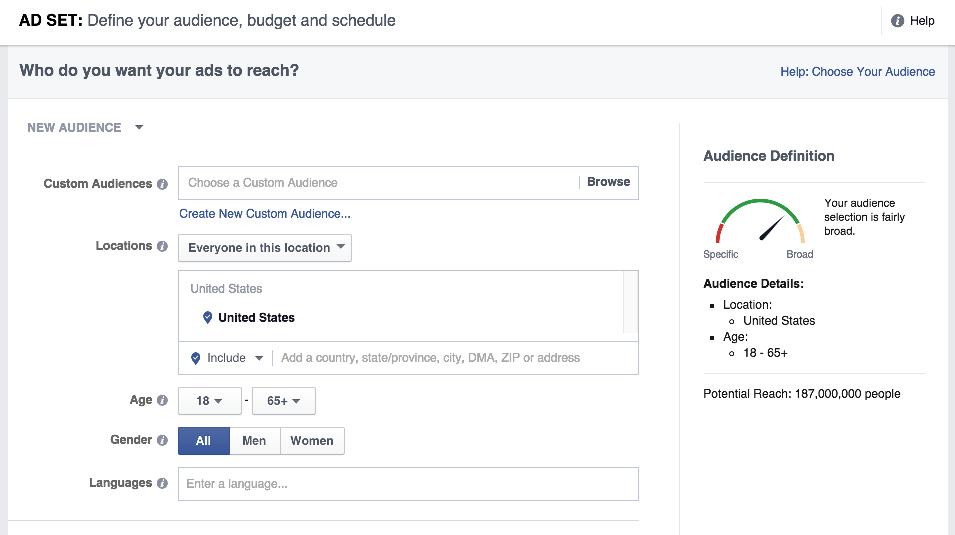
Only then will you be able to target your ads with a high level of accuracy.
You can combine the ‘Custom Audiences’ and the ‘Audience Insights’ feature provided by Facebook, to craft a buyer persona.
This is especially helpful if you have been in business for some time now, and you have a list of customers at your disposal (you need at the very minimum around 100+).
Before we get started, first ensure that you have one of the following kinds of lists based on your customers:
Then, go to the Ad Manager tool by visiting this link https://www.facebook.com/ads/manager/.
Click on the ‘Tools’ dropdown menu.

And select the ‘Audiences’ option.
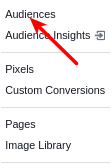
Then when you’re on that page, click on ‘Create Audience,’ and pick ‘Custom Audience.’
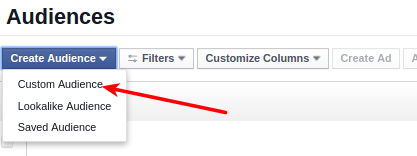
Then pick the ‘Customer List,’ option, from the pop up box.
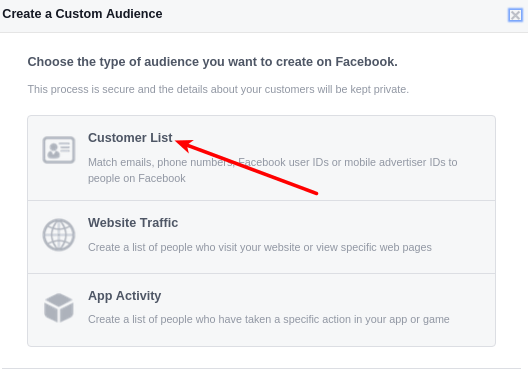
Pick an option that best suits how you want to upload the list into Facebook.
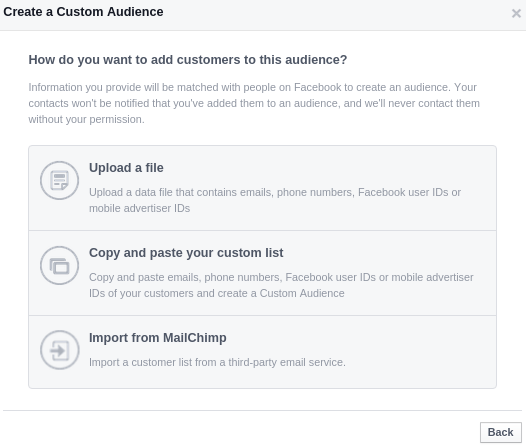
You now have a chance to name your audience.
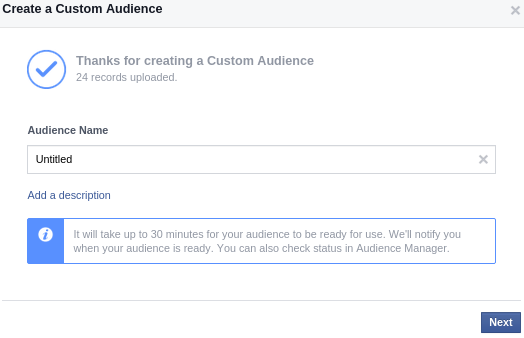
Once you’ve uploaded your audience, it is now time to do some analysis, so that you can find out the attributes of those on your list.
To do that, click on the ‘Tools,’ tab, but now pick the ‘Audience Insights’ option.
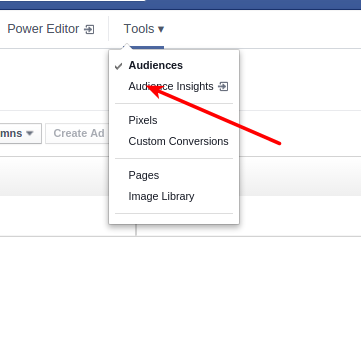
When you are on this page, then click on the ‘Custom Audiences’ text and pick the audience that you have just uploaded.
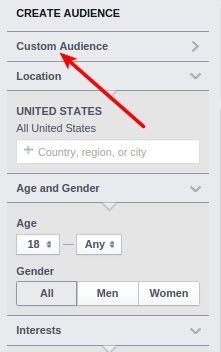
You’ll then be able to see (according to Facebook) who is on your list, and what their traits are.
You can go through each of the menu options available to see some data, based on the audience you have uploaded.
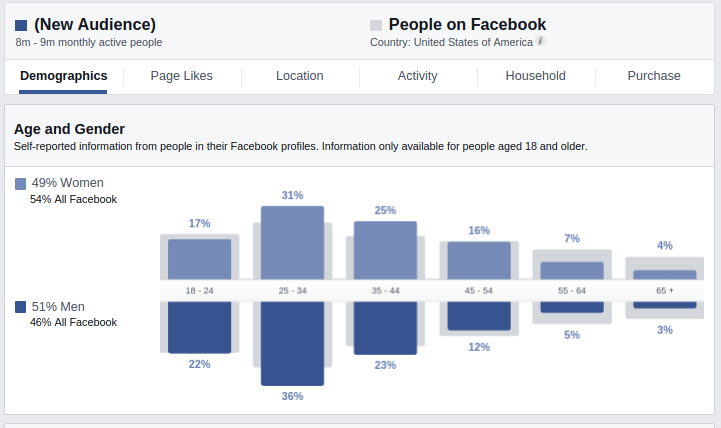
Take note of this information, as you can later use it when inputting the targeting specifications for your ad.
If you don’t want to do all of the above, in order to create a buyer persona, you can just let Facebook do all of the heavy lifting.
There’s a couple of ways you can do this.
The first is to install something known as a ‘Facebook Pixel,’ on your site.
This allows for Facebook to keep track of everyone who visits your site, and identify what their traits are.
Using the information collected by Facebook, you can then show your ads to Facebook users, of whom are bear similar traits to your website visitors.
Installing the Facebook Pixel can be little bit technical.
If necessary, you can always go to your web developer to install, or have a freelance web developer install the code onto your website.
In any case, here’s how you’d create a Facebook Pixel in the first place.
Go back to the ‘Audience's,’ page and click on ‘Custom Audience,’ after having selected ‘Create Audience.’
This time, pick the ‘Website Traffic’ option.
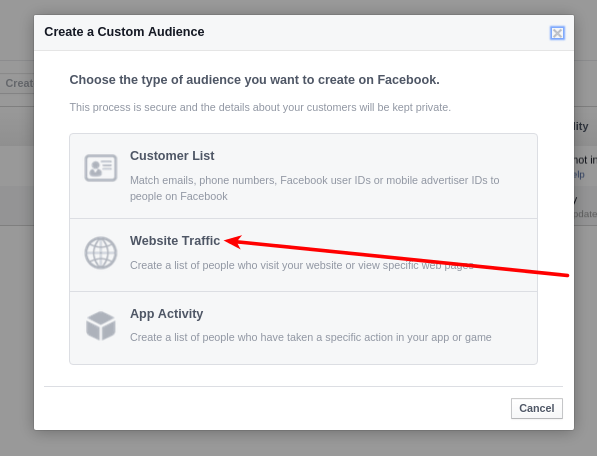
Then give the audience you’re going to be tracking with this Pixel, a name.
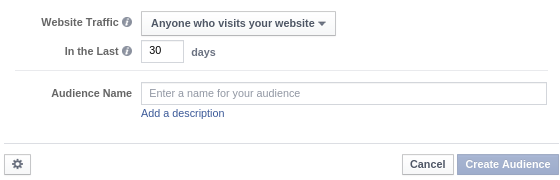
Then take this bit of code, and install it on your site.
That’s not the end, however.
Now you need to tell Facebook to create a ‘Lookalike audience,’ based on the people who are visiting your site (of whom are being tracked by the Pixel).
To do that, on the ‘Audience's’ page, click on ‘Create Audience,’ but pick ‘Lookalike Audience,’ instead.
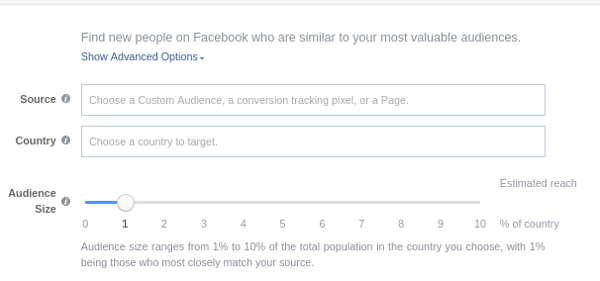
Then select the audience that you want to use as a ‘Source,’ and set how similar you want the ‘Lookalike Audience’ to be, in comparison to the audience you’re using as a Source.
The ‘Country’ option is helpful, because picking another country, can often be a quick and easy way to reach audiences that you might not have thought about before.
But we’ll cover more of that later.
For now, what you will find is that Facebook provides you with an estimate audience size, based on the attributes of the ‘Source,’ audience.
This is based on how many other similar people there are on Facebook, that share similar traits.
.png?width=600&name=pasted+image+0+(12).png)
You can also create a ‘Lookalike Audience’ based on a ‘Custom Audience,’ that you have uploaded.
In layman's terms, this is where Facebook analyses the people on your list, and then targets your ads towards Facebook users who share similar traits.
To do that, simply choose the ‘Custom Audience’ when selecting the ‘Source.’
Now that we’ve covered the importance of targeting, let’s take a look at what can be done to actually create effective ads.
It is important that you know how to create ‘click-worthy’ ads, or else you won’t be able to persuade anyone to click on your ads.
And if this is the case, you will not be able to make any money from your ads!
So let’s take a look at what can be done in order to create impressive ads that generate results.
The 3 main components of a Facebook Ad are as follows:
Whether you’re creating a ‘Right Hand Column’ ad or you’re looking to create a large ‘News Feed’ ad, you need to get each of these components right, if you want to create a great ad overall.
Note: News Feed Ads also have another section known as the ‘News Feed Ad Link Description’
Let’s take a look at some effective examples of Ads, and see what they did right.
We’ll then summarize what you can do in order to create an effective ad of your own, using the principles mentioned.
Here’s a great ‘Right Hand Column’ ad.
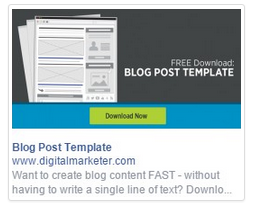
The image itself works well for a number of reasons.
One, is that there is a green box that looks like a button, within the image. Buttons attract attention.
Within that box, there is a piece of text that acts as a call to action - it’s telling people to ‘Download Now.’
On top of that, there is some text placed against a contrasting background, that tells you what is on offer.
The presence of the text is important, because it let’s you know what’s on offer, the fact that it has been placed against a contrasting background, makes it easier to read.
Additionally, you’ll notice that the phrase ‘Blog Post Template’ is bolded, drawing more attention to it.
This makes it so that people can instantly tell what is on offer, by just by glancing at the ad.
The use of the phrase ‘FREE Download,’ is also very important.
Mostly because the word free has been mentioned, and even emphasized.
This is further encouraging people to engage in the offer, as there is now no ‘downside’ in doing so.
In terms of the description, it is very benefit rich.
It does trail off a little bit, but you could argue that this doesn’t matter, since the ad has already done a good job at explaining what is on offer.
The description just provides an additional benefit attached to what is on offer - that you can ‘create blog content fast.’
It also raises curiosity - it talks of how you can do this, without ‘writing a single line of text.’
This makes it so that you want to find out more - further encouraging someone to click.
Let’s take a look at another example, but this time from the News Feed.
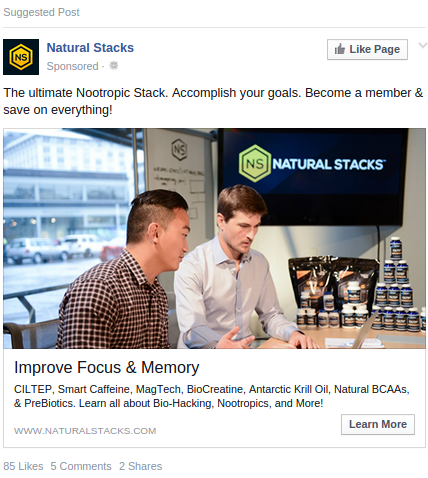
The image, here could be improved somewhat.
However, it does a good job in the sense that it looks like the people in the image are looking at the products on the desk (which is essentially, what is on sale).
Sidenote: What you will find is what the viewer of an image looks in image, is often dictated by what the people in the image are also looking at.
What’s great about this ad, however, is the headline that has been used.
It is very benefit rich, whilst also being very straightforward.
The people who created this ad, probably targeted this ad towards people who would like to achieve this result.
By placing this benefit in the headline, the ad is made appealing and also attention grabbing.
Let’s look at another ad.
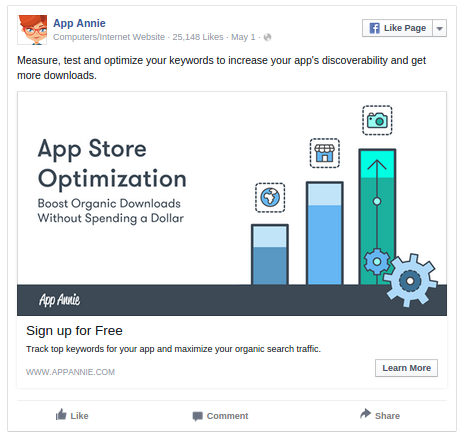
The ad above is effective for a number of reasons.
One is that the text in the image, clearly explains why the product being promoted, is of value.
This is very appealing to someone who has an app on the app store, or is looking to launch one in the near future.
On top of that, it has been placed against a contrasting background, of which makes it stand out.
By placing this information in the image, they made it so that it didn’t have to be crammed into the headline.
Now, you’ll have to be careful when you put text within your own ads, as there is a rule created by Facebook, that text can only take up 20% of the image.
Thankfully, you can use the Facebook ‘Grid Tool’ to quickly work out if your images meet the rules.
The headline further attracts attention because it uses the word ‘Free.’
As is the case with blog headlines, there will be certain words that naturally garner more attention.
You can find a list of such words here.
If you use such words in your own headlines, whether blogs or ads, you will be able to improve number of clicks being generated.
As mentioned earlier, in News Feed Ads, you have the chance to input some ‘text,’ but also a ‘News Feed Link Description.’
The text section is the paragraph right at the top of the ad.
As you can see, in this ad, they’ve used that section to showcase some of the benefits associated with the product that is being promoted.
The News Feed Link Description at the bottom is used to further expand on what has already been said.
You’ll notice that in both of that ads that have been examined, there was a small button called ‘Learn More.’
This button is referred to by Facebook, as a ‘Call-to-Action Button.’
The button chosen for your own ads, will depend on the kind of offer you’re promoting.
Let’s look at another ad.
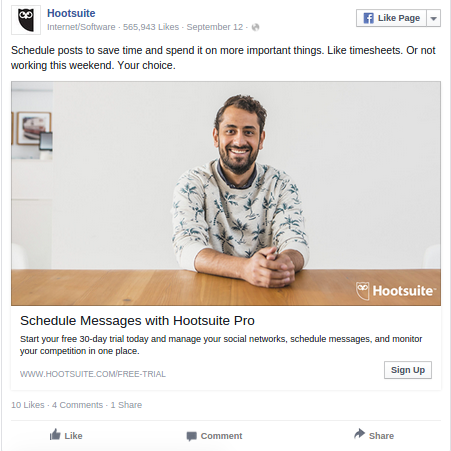
This ad works well, because the image, is of someone looking right into the camera.
What you will find is that images of ‘people,’ tend to work well on the Facebook platform.
If you have an image of someone looking into the camera, results tend to be even better.
Of course, this ad also works well because it makes use of all of the other principles we have covered, such as a benefit rich headline and a benefit rich ‘text’ section at the top.
The Newsfeed Link Description also does a good job because it mentions that there is a ‘free 30-day trial on offer, making the ad even more ‘click-worthy.’
What you’ll find, is that the principles that work for all the other ad formats, also tend to work quite well for mobile ads too.
For instance, the image here, has a benefit rich headline, and the image itself is quite eye catching.
It also looks as though it has a ‘Download eBook,’ button within it too - further prompting action.
You’ll also notice that there is a ‘Download,’ Call-to-Action Button - which encourages mobile users to click on the ad.
Okay, so now that we’ve taken a look at some effective ads, let’s quickly summarize what makes an effective ad.
When writing the headline for your ad, the main goal is to attract the attention of the person you’re trying to target.
And so because of this you want to make the headline benefit rich, whilst also explaining what is on offer.
You can supercharge this effect by using influential words such as ‘free’ or ‘instant,’ as we talked about earlier.
When writing the description of your ad, explain what the reader of the ad needs to do next.
This can be done by including a ‘call to action,’ such as ‘click here’ or ‘learn more.’
It is important that when you are writing the description of your ad, you once again focus on the benefits that are on offer, just like the headline.
When it comes to images, there are a number of different strategies that you can use.
In general, you want to ensure that your images are eye catching.
Facebook is a ‘picture heavy’ platform, and you need to find a way in which you can make your images stand out from all the rest.
One way you can do that is by using pictures of people.
This tends to work quite well if the people within the image, are looking directly into the camera.
You can use text within your image too. Just make sure the text takes up less than 20% of the image.
When placing text within an image, you will want to ensure that it is placed against a contrasting background.
As with the other forms of text mentioned above, ensure that anything you write is benefit rich.
If you want to improve your ability to create effective ads, it might be a good idea to keep something known as a swipe file.
A swipe file is where you take a screenshot of any interesting ads that caught your attention.
You then study these ads to see what made them work. You subsequently adopt these principles into your own ads.
So far, we’ve covered how you can actually create a Facebook Ad.
However, even if you do get this bit right, there is a chance that you still might fail with Facebook Ads.
And that’s because you may not have a good strategy in place.
Many people tend to fail with Facebook Ads because they’re chasing the wrong thing - namely Facebook Fans.
This can be confusing, especially if you have heard a lot of ‘experts’ telling you that you need to have a Fan Page, and that you need to increase the number of Facebook Fans you have.
However, using Facebook Ads to gain more fans for a fan page, is often not the best way to earn a return on your investment.
Because of this, we’re going to take a look at a few other concepts you might want to consider, if you want to earn the highest possible R.O.I on your ads.
It’s important to understand that the people who are using Facebook, (and therefore being exposed to your ads), are not really in ‘buying mode.’
This is compared to those who might normally be using a search engine, to find something worth buying.
Individuals searching Google, are often doing so with ‘buyer intent,’ meaning that they’re actively looking to buy something.
This means that they’re prepared to pay for something straight away - even if it’s expensive.
However, with Facebook, this isn’t the case.
You need bring people into your ‘funnel’ first, and build a relationship with them before can sell anything expensive.
Collecting email addresses is effective, because it allows for you to easily communicate with anyone who might be interested in what you have to offer.
When collecting email addresses using Facebook Ads, the process generally works like this.
Facebook Ad -> Landing Page-> Visitor Email List
The image below, from Digital Marketer, shows the first two stages of the process.
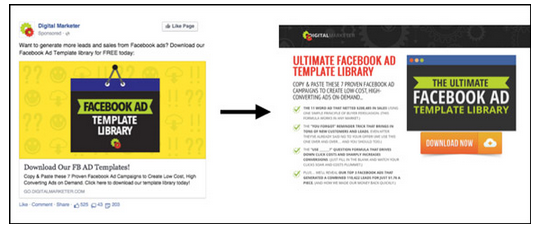
And then below you can see the last stage.
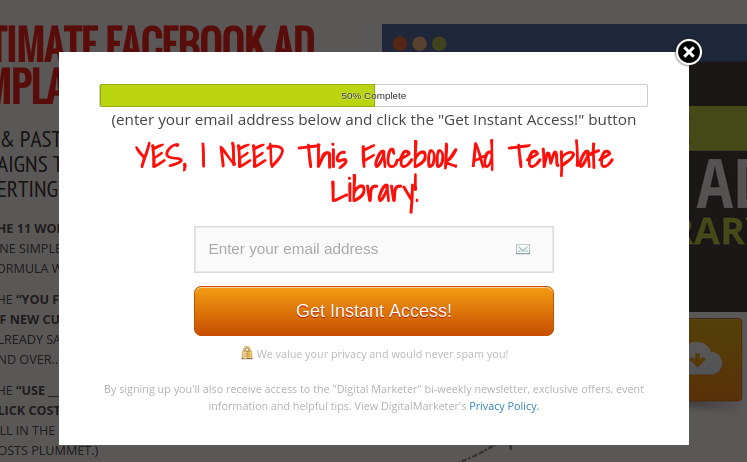
Visitors will need to be provided with an incentive, for them to enter in their email address.
The incentive provided, is going to depend on your specific audience.
When creating an incentive, it helps to create something that helps your target market solve one specific problem.
It can also just be an enticing piece of research, presented in the form of a report.
You don’t have to build an email list - you can just send people directly to a website that you have.
However, if you are going to do things this way, you need to ensure that your website is setup to ‘convert.’
There’s a lot that can be said about creating a high converting website.
Essentially, you just need to ensure that it is easy for people to act upon what was promised within the ad.
Do not make your website too complicated, or else people will just want to click on the back button, and your ad spend will be wasted.
Those who are new to online advertising, or even just to Facebook Ads, tend to worry about how much the whole process is going to cost them.
As a result, there can be a little bit of apprehension in terms of getting the ball rolling.
The truth is, you have all the control. Facebook is very clear in terms of how things are going to be priced.
The platform also allows for you to tightly control your ad spend, as there is a ‘Daily Budget’ setting, for instance.
Facebook uses a bidding mechanism to price its ads, for a given audience.
Hypothetically, this means that if there are two advertisers going after the same audience on Facebook, the person who is prepared to pay the most, gets priority.
Now, you will be provided with a rough sense as to how much the other advertiser is paying for their ads, because Facebook will provide you with a ‘Suggested bid.’
The ‘Suggested bid,’ is the amount that you often need to pay, if you want to ensure that your ads get the exposure that they deserve.
You might be able to reduce the amount you’re paying for an ad, if you adjust your targeting settings a little.
However that might result in less targeted traffic, of which is going to cost you anyway, as you’ll need more people to click on your ads, to achieve the same results.
As a result, it is often a good idea, especially if you’re new to Facebook Ads, to just pay what is being suggested (which often isn’t unreasonable).
We’ve discussed already how other advertisers can impact how much you’re going to pay for your ads.
However, your ads can also rise in price, even if the other advertisers make no adjustments to their bidding strategy.
And that’s because your ‘Clickthrough Rate (CTR),’ can also impact the price of your ad.
CTR represents the relationship between how many people click on your ad and how many people see your ad overall.
If a lot of people see your ad, but nobody clicks on it, your ad will have a low CTR, meaning it is irrelevant according to Facebook.
If a lot of people see your ad, and a lot of people click on your ad, your ad will have a high CTR, making it relevant, again, according to Facebook.
Facebook places a premium on showing relevant content to their users - such content also includes any ads they show.
And so because of this, if your ads are not relevant, Facebook will charge you more than you ought to be paying.
CTR rate is calculated once your ads are active, and so any changes in price will only take place after your ad has been displayed for a while.
You need to ensure that your ads have a decent CTR, or else the whole process is going to cost you more than it should.
The CTR ‘target’ for a Newsfeed Ad is around 3-4%.
For a Sidebar ad it’s around 0.1%.
It is important to mention that even if your ads start out with a high CTR, this figure can still fall over time.
This is known as ‘Ad Fatigue,’ and happens because people become accustomed to seeing your ads.
As a result people will click less on your ads - resulting in a lower CTR.
This happens because of the way the Facebook Ads platform is set up.
Unlike Google Search Ads, where a new stream of people are exposed to your ad daily, Facebook Ads are shown to a select audience.
This audience sees your ad, every time they login to Facebook.
And so because of this, they get bored of the ad in question, and begin to develop ‘banner blindness.’
If you want to fight Ad Fatigue, you can create another ad, or you could create a lookalike audience that targets another country (assuming you haven’t already targeted this region.)
No matter how much experience you have in the world of online marketing, it’s often hard to create a great ad the first time around.
As a result, you might want to engage in a practice known as split testing.
This is where you create multiple versions of the same ad, and then test each one to find a top performer.
It is important that when you do this, you only change one thing at a time.
Here are some aspects of your ad that you can split test:
It’s also worth mentioning that you should split test your landing page too, if you’re using one as part of your overall strategy.
When split testing your ads, place each one within a different ad set.
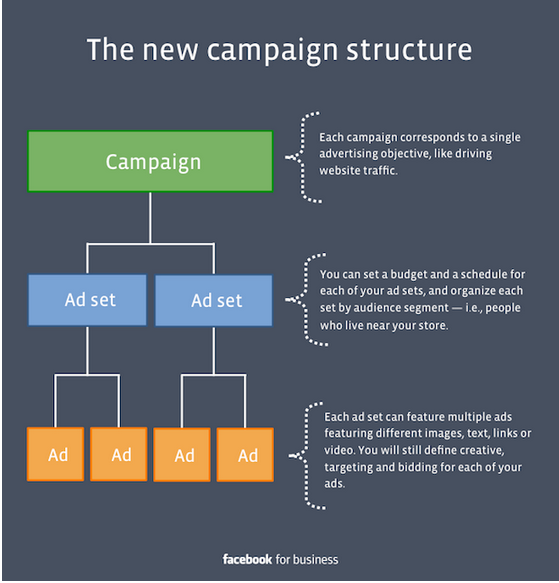
This because the each of the ads in an Ad set, can influence each other's performance.
Because of this it is best to separate them, to avoid false metrics.
Split testing is all about testing your assumptions, so don’t be afraid to do something that is going to seem a little weird or unusual at first - the results might just surprise you!
Of course, make sure you stick within Facebook’s advertising guidelines, before you try anything new.
Okay, so now that we’ve covered everything that you need to keep in mind when creating a Facebook Ads campaign, let’s look at how you can actually get started.
Become a Facebook member, if you’re not one already, and then head on over to https://www.facebook.com/ads/manage/.
You’ll then see this page.
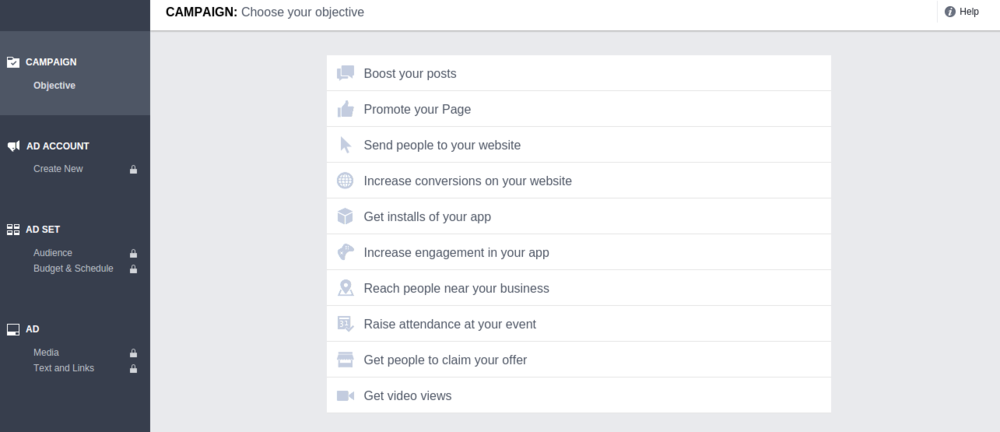
There are a lot of options here to choose from, and the option you pick is going to depend on what you want to achieve.
However, for the sake of this post, we’re going to select the ‘Send people to your website,’ option.
When you select that option, you’ll then see this.
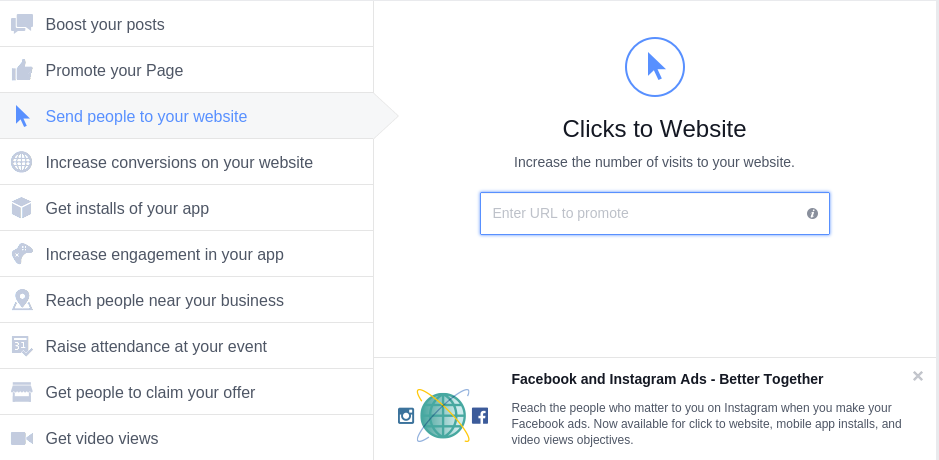
Enter in the URL, of the website that you want to send visitors to.
Once done, pick the options that suit your country,currency and timezone.
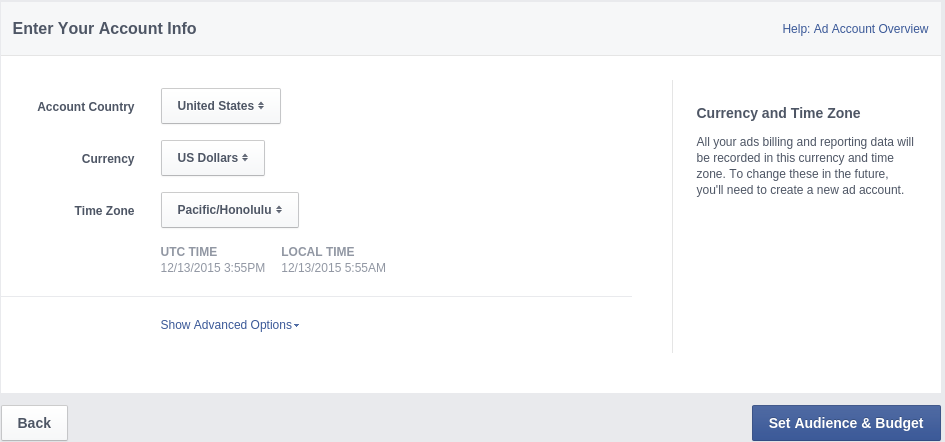
On the next page, you can adjust multiple settings.
The first setting you can tinker with is the targeting.
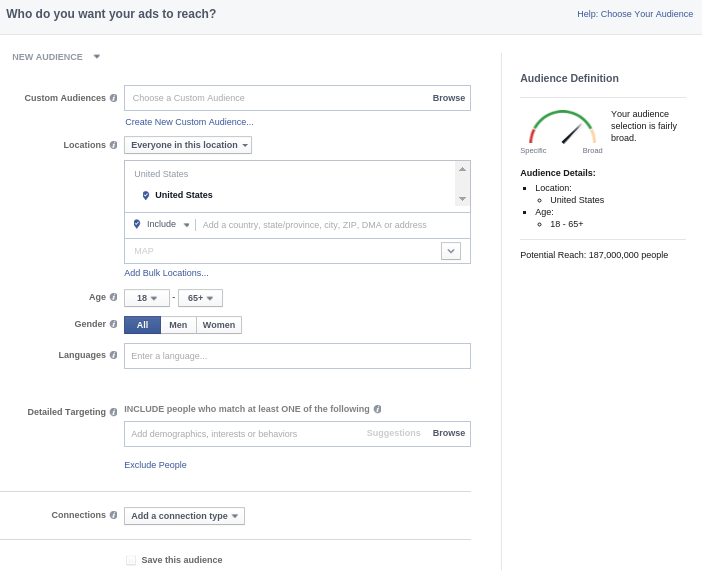
This is where you need to input information, based on the Buyer Persona’s that were discussed earlier in the post.
You can also select your ‘Custom Audience’ here too, thereby making it so that you do not have to adjust any of the targeting options on this page.
It’s easy to become overwhelmed with the targeting options that are present.
To make things easier, if you’re just starting out, focus only on the following for now:
This will reduce the chances of you targeting your ads too tightly, of which can negatively impact the performance of your ads.
Plus the targeting options listed above, are more than enough to get your ads in front of the right people.
You’ll notice on the right hand side there is a heading called ‘Audience Definition’ and below that heading is a ‘needle.’
When this needle points to the ‘red section’ it means that your targeting is too narrow.
When you’re an advanced Facebook advertiser, you can get away with the needle being there.
But if you’re just starting out, aim to keep it in the ‘green section.’
When you scroll down this page, you’ll then see that there is an area where you can set the budget for your ads.
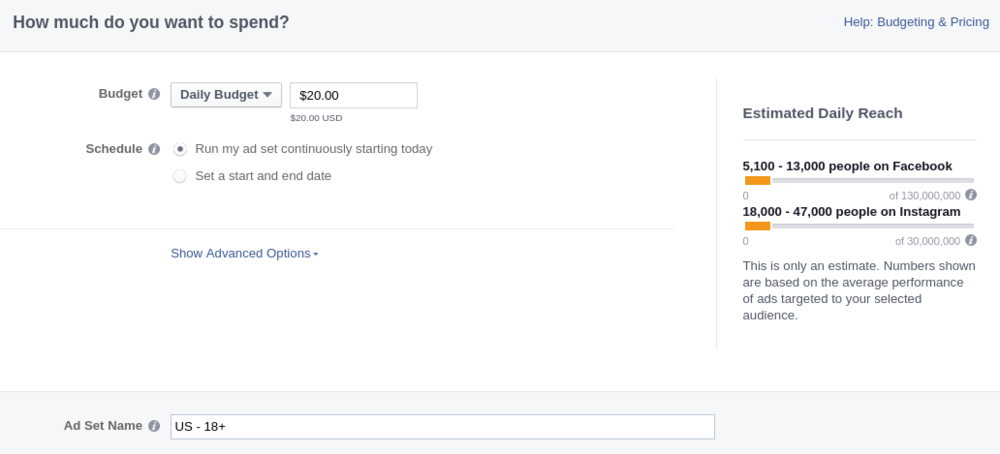
You can set a ‘Lifetime Budget’ for the campaign, or a ‘Daily Budget.’
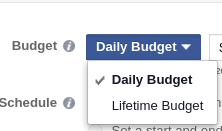
It’s often a better idea to pick a ‘Daily Budget,’ so that you can spread out your spending over the course of a couple of days.
This will allow for you to spot patterns easily, in terms of the best time, and even day, to run campaigns for your selected audience.
When using Facebook Ads, it is often a good idea to spend a just little bit of money first.
If you have a promising campaign you can then ramp up your spend.
Initially, keep your budget at around $10-20 a day.
If you begin to see results, double or even triple your spend.
Remember, if you have a winning ad, it is important that you do all that you can to make the most out of it, because ‘Ad Fatigue’ is going to set in sooner or later.
On the right hand side, you’ll notice that there is something known as ‘Daily Reach.’
There’s an Instagram section there too, as well as a Facebook section.
This is because Facebook owns Instagram, and Instagram has recently started displaying ads.
Either way, the ‘Daily Reach’ figure is designed to let you know how many people might be exposed to your ads on a daily basis.
The more you spend on a given day, the more people you will be able to ‘reach.’
The total number you can reach, is constrained by your targeting settings.
You’ll also notice that there is an ‘Advanced settings,’ tab.
You don’t really need to adjust those settings in order to see results from Facebook Ads, and in fact, you should only adjust them if you absolutely know what you’re doing.
On the next page, you’ll then be able to upload your actual ad creatives.
The first thing you’ll notice on this page, is that Facebook asks you ‘How do you want to your ad to look.’
Facebook has recently released a feature known as ‘Carousel ads,’ where there can be multiple images within a single ad.
This feature also applies to Instagram Ads.
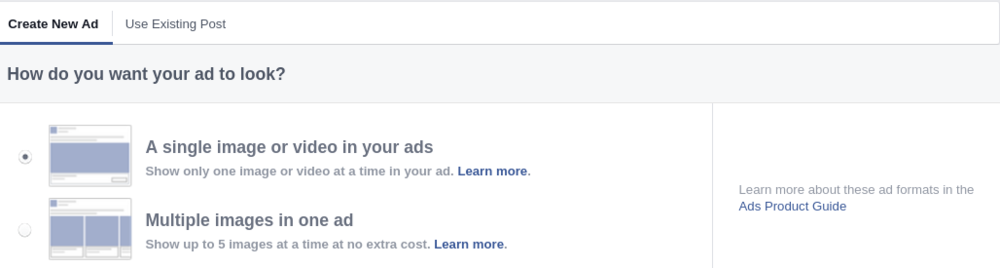
You can experiment with this feature, should you choose to.
However for now, we’re going to focus on using a ‘single image’ within the ads.
Note: You can also use videos instead of images, within your ads.
You then need to upload the actual ad creatives.
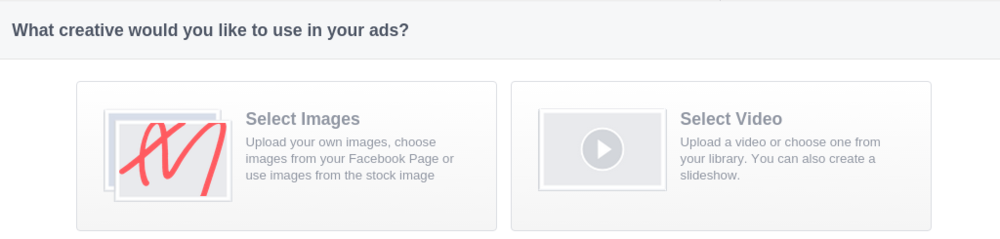
We’ve covered a lot about the principles that you need to stick to when creating ads.
However, if you’re looking for a tool to help you create ads, consider using something like Canva.
In any case, the next thing you need to do is enter the ‘Headline,’ ‘Text’ and ‘News Feed Link Description.’
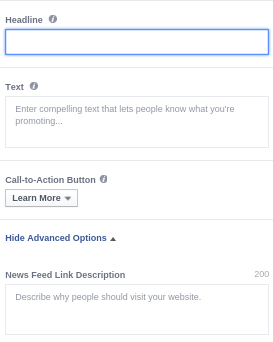
Stick to the principles mentioned earlier, when it comes to creating ad copy that will entice your audience to click on your ads.
Note: You will need to click on ‘Show Advanced Options’ if you want to adjust the Newsfeed Link Description.
You can also select your ‘Call-to-Action Button’ here too. What you pick is going to depend on your offer.
However, it’s worth mentioning that you should test different buttons over time.
On the right hand side of this section, you’ll see a real time preview of your ad.
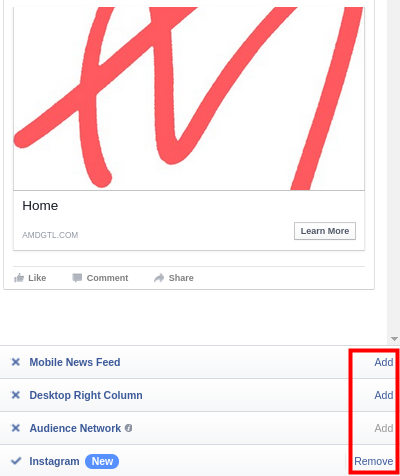
Make sure you ‘Remove’ all of the options that do not align with the kind of campaign you’re trying to create, i.e. - a campaign that only uses News Feed Ads.
Once you’ve done all of this, click on ‘Place Order,’ and Facebook will provide you with some payment options.
You then need to wait for Facebook to review your ad and if it passes, it goes live.
As you can see, Facebook Ads can be a powerful tool way to market your business.
However, if you want to achieve the success that other marketers are experiencing with the platform, it is vital that you know how the platform works.
That includes knowing how to create ads that draw in Facebook users, but also how to take advantage of Facebook’s amazing targeting features.
Of course, that’s not the only thing you need to focus on, as your website or landing page also need to be optimized too.
Nevertheless, now that you know this information, you’re in a good position to go out and create an effective Facebook ads campaign of your own.
Are you running Facebook Ads for your apartment community? Let us know how it's going, what tactics and strategies you're using, and what questions you have in the comments below!
These Stories on Social Ads

San Diego, CA
600 B St.
San Diego, CA 92101

Austin, TX
600 Congress Ave.
Austin TX 78701

Washington, DC
1875 Connecticut Ave NW
Washington, DC 20009
Copyright © 2024 AM Digital, LLC Terms of Service Privacy Policy
Street Address
City, ST 00000
Call us: 1-800-COMPANY
(800-000-0000)